-
Hardware and software connection
1. The connection diagram of one device:
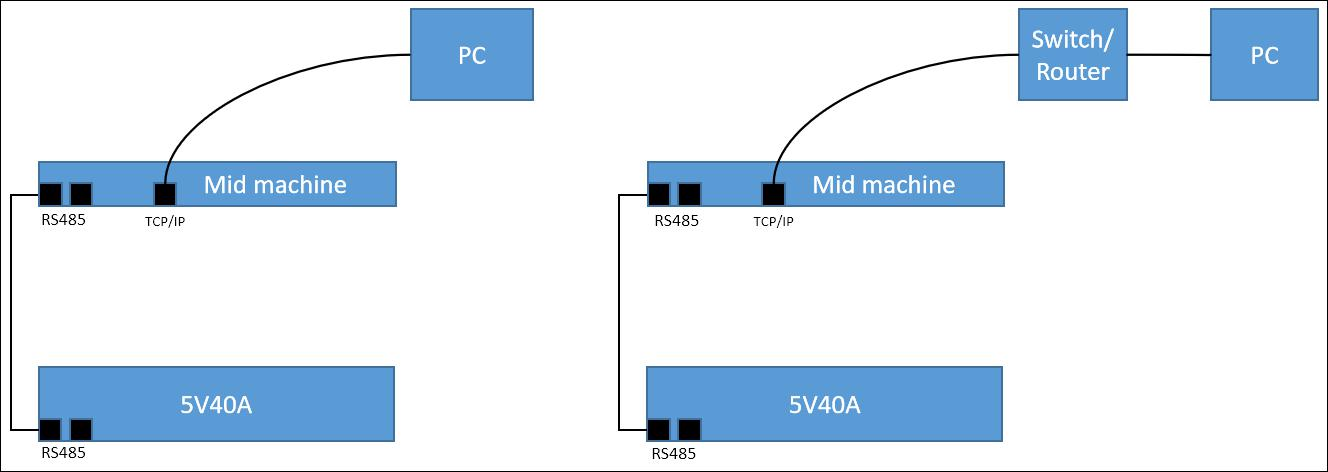
2. The connection diagram of multiple devices:
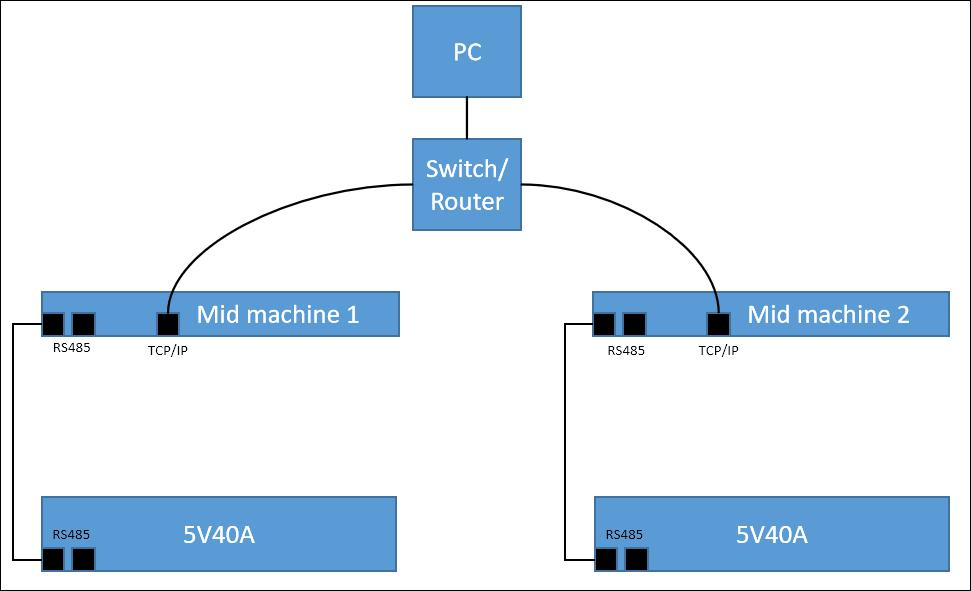
-
Installation of client software
Only one client software is allowed in one computer for the operation efficiency.
Notes: The FAT file system has a high probability of errors during power failure. When installing software, you should install it into NTFS file system.Otherwise, when the power is cut off or the system is shut down abnormally, the entire directory may be wrong, which may cause errors in the steps files, system files or data files.View NTFS system property display, please refer to the figure below.
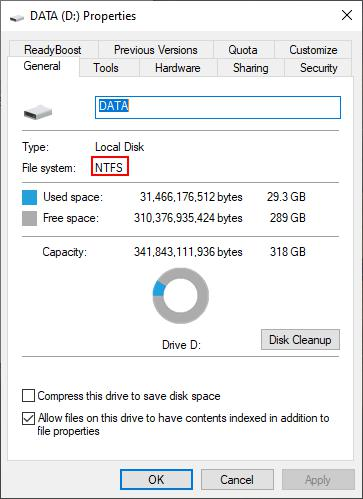
Figure 3.2.1 View file system type
Client software is green version of RAR,double click “BTS.exe” to use it after decompressing.
Notes: Net environment is required when running client software, please install “Microsoft .NET Framework 4.5.1.exe” firstly. If not the client can not be started.
-
Installation of server software
Notes: If you have installed another version of BTS server on your computer, be sure to uninstall it before installing the new version. Please backup the data in other version database before uninstalling.
Notes: The FAT file system has a high probability of errors during power failure. When installing software, you should install it into NTFS file system.Otherwise, when the power is cut off or the system is shut down abnormally, the entire directory may be wrong, which may cause errors in the steps files, system files or data files.View NTFS system property display, please refer to the figure 3.3.1.
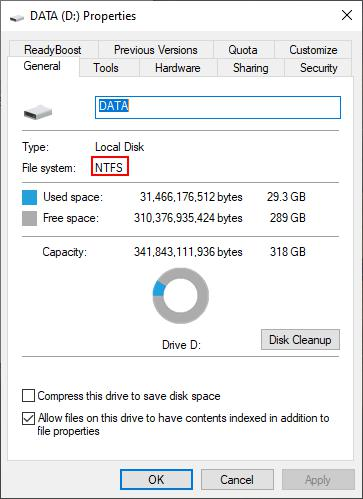
Figure 3.3.1 Hard disk file system window
1. Enter the install guidance of “ BTSServer” and click “Next” as shown in the figure 3.3.2:
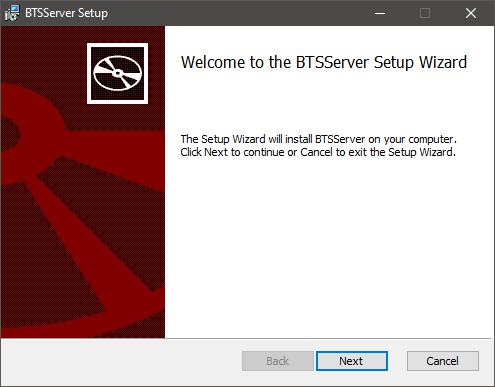
Figure 3.3.2 Install guidance window
2. After accepting User License Agreement,choose the server installation path. Default path is “D:\Program Files(x86)\Neware\BTSServer”. Click “Modify” to choose other path, then click
“Next”to install. (Shown in the figure 3.3.3)
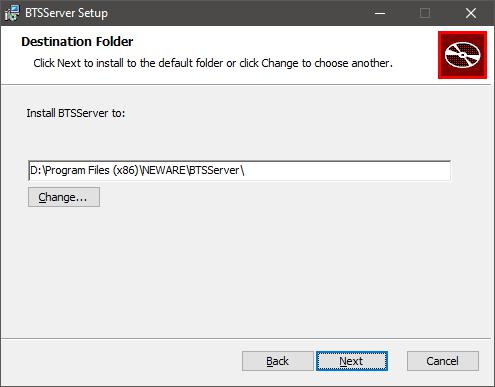
Figure 3.3.3 Installation path window
3. The installation process bar appears(in the last half of process bar it is normal when two command window appears),click “Finish” after installation. ( Shown in the figure 3.3.4)
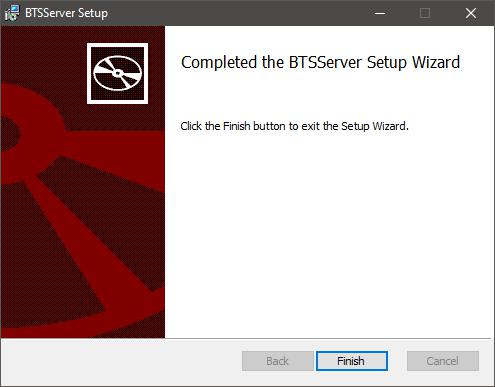
Figure 3.3.4 Installation finish window
-
Verify the correct installation of server
After finishing installation, you need to verify whether the server is installed correctly or not, the operations as follows:
1. Click “Control Panel”→ “System and Safety” → “ Management tools”Choose “ Service” to make sure whether “MySQL” and “NEWARE BTS Service” are in the list on the right and started.( Shown in the figure 3.4.1)
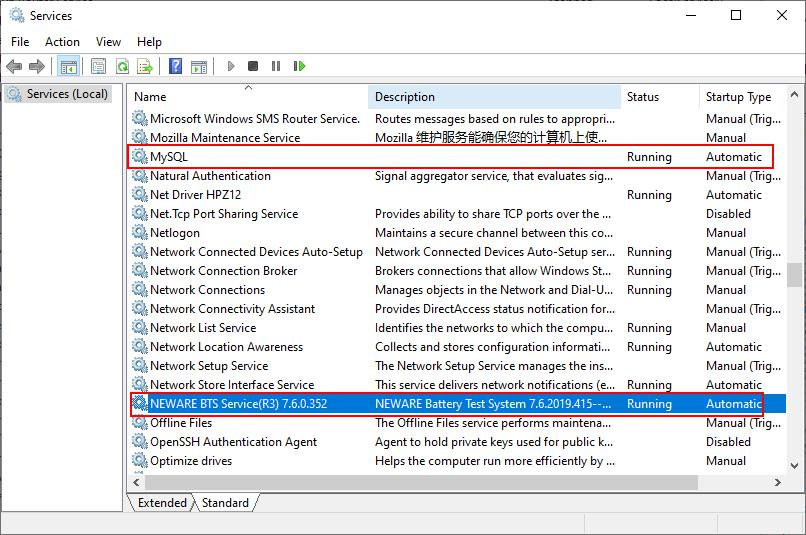
Figure3.4.1 Service and application window
2. If there is no “MySQL”or “NEWARE BTS Service” in the list, please uninstall the server and install it again.And reconfirm with the steps above that the server is properly installed and started.
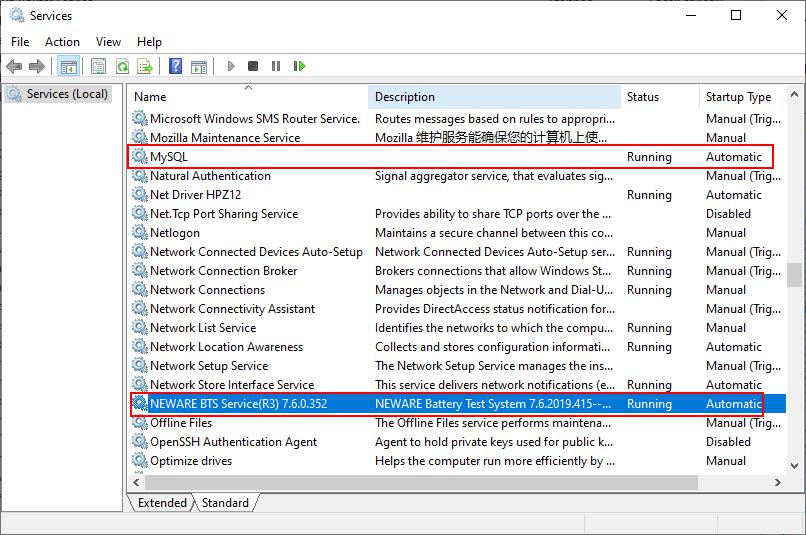
Figure 3.4.2 Start setting window
3. If there is no “MySQL”or “NEWARE BTS Service” in the list, please uninstall the server and install it again.And reconfirm with the steps above that the server is properly installed and started.
4. If you find that the start type of either service is "Manual", please change it to "Auto" as follows. For example, the start type of NEWARE BTS Service is manual(as same as MySQL)
Method 1:
1. Right click “NEWARE BTS Service”,choose “Property”
2. Start type: choose “Auto” (Shown in the figure 3.4.3)
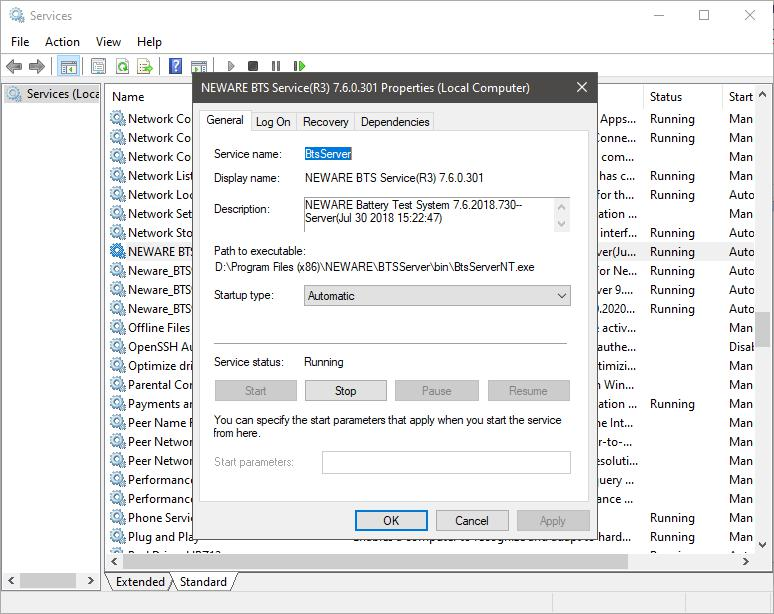
Figure 3.4.3 NEWARE BTS Service start window
Method 2:
1. Open “Running...” from the start menu, enter “msconfig”and click “Enter”.
2. Enter “System configuration utility”. choose“NEWARE BTS Service”in the service, click “Apply”and restart the computer.(Shown in the figure 3.4.4)
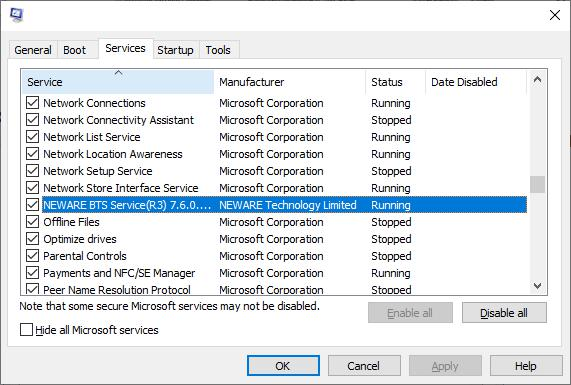
Figure 3.4.4 System configuration utility window
Notes: In Computer Management window. Right click and choose “Stop” to close the running service. It will be needed when manually upgrade the server.
-
Basic functions of software
If there is no channels displayed in the client software, it needs to map again.( Client software interface after mapping successfully shown in the figure 3.5.1)
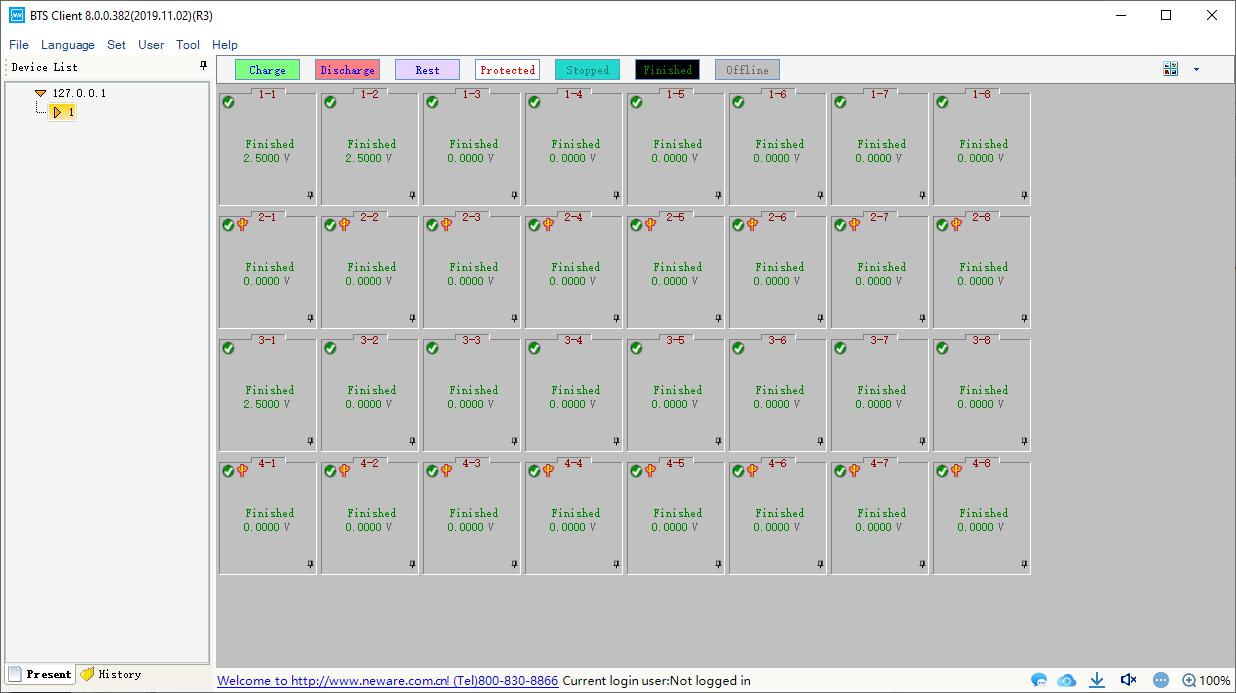
Figure 3.5.1 BTSClient8.0.0 main window
When the software display is minimized, the image of it on taskbar will be hidden. You can find it in the pallet list.You can also drag client software into the quick start bar,which is a common feature of popular software. Notes: You also can choose that minimization software will be displayed in the taskbar through system setting.
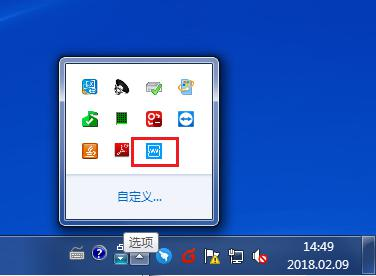
Figure 3.5.2 Software minimize into pallet list
Explanation of Nouns in Step name drop-down list:

Figure 3.5.3
CCD: The channel discharges at constant current, and the battery voltage drops, in which the cut-off voltage and the constant current value must be set. Time, capacity, energy are alternative conditions . It means “or” logically relations among them. The figure above indicates that the battery discharges from the beginning of 1200mA current to the end of the 2.8V.

Figure 3.5.4
CCC: The channel is charged with a constant current value, and the battery voltage is raised. The cut-off voltage and the constant current value must be set. Time, capacity, energy are the conditions of choice, it means “or” logically relations among them. The figure above indicates that the battery charges from the beginning of 1200mA current to the end of the 4.2V.

Figure 3.5.5
Rest: The channel is rest. The step time must be set. The picture above indicates that the channel will rest for 5 minute.
Figure 3.5.6
Cycle: Define multiple steps for cycling . The figure above indicates that step 1 or step 2 will be performed 5 times from the first step.

Figure 3.5.7
CC&CVC: When the battery voltage is below the set voltage value, the device charges the battery in a constant current mode until the battery reaches the set constant voltage value and then enters a CV process. The figure above shows that the battery is charged by 1200mA, and the battery enters the CV process at 4.2V, where the voltage remains constant and the current drops slowly until the current goes down to 50mA. Lithium battery charging and CV-Chg to CC-Chg process, the step voltage, current, off current must be set.
Figure 3.5.8
CP-DChg: The channel is equivalent to a battery with a constant power load, and the current in the discharge increases with the decrease of the voltage. The product of current and voltage at 15Neware BTS 8.0 user manual any time is equal to the set power value. As shown above, the battery discharges at constant power of 10W until the end of the 2.8V (assuming that the battery voltage is 5V, the discharge current = 2A, and when the voltage drops to 4V, the current should be 2.5A). The cut-off voltage and power value must be set.

Figure 3.5.9
CP_Chg: Charge according to the setting power, and the current will decrease with the increase of the voltage, because the product of the current and the voltage is always equal to the setting power. As shown above, the battery is charged at a constant power of 4.2W until the voltage becomes 4.2V (assuming the battery voltage is 4V, the current should be 1.05A, and when the voltage rises to 4.2V, the current should be 1A). The cut-off voltage and power must be set in this step.

Figure 3.5.10
IF: The insertion of this step in any step is supported, and judge the direction of the step goto by its parameters. As shown below, you can add voltage, step time, environment temp and current, then you can choose Goto to the target step.
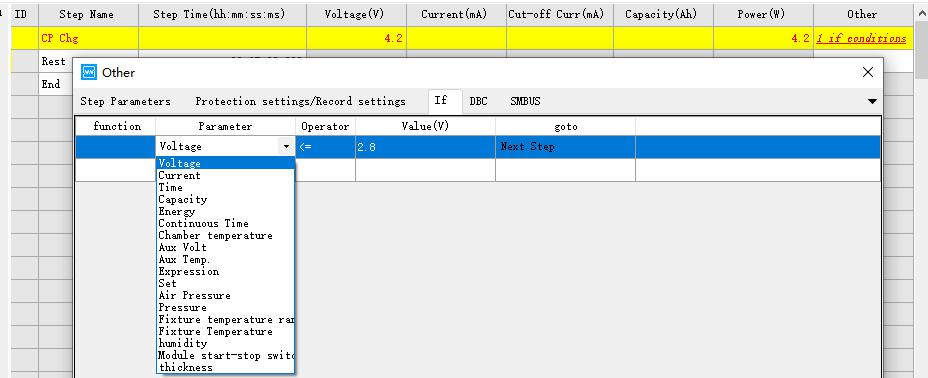
Figure 3.5.11

Figure 3.5.12
CV_DChg: Adopt it when the voltage required to be constant during the discharge, and the discharge current will gradually decrease. As shown above, the battery discharges at the maximum 2000mA (if less than 2000mA, discharges at the actual value, which depends on the battery voltage) until the voltage reaches 3.0V, then the voltage remains constant and the current begins to decrease, and the step will finish when the current falls to 200mA. If the current value is not set in this step, the starting current discharge value may reach the full scale current (depending on the initial voltage). This step requires hardware support.

Figure 3.5.13
CCCV_DChg: Discharge at a constant current value, when the voltage drops to the setting voltage, the voltage remains constant, the current gradually decreases, and then the step comes to the end when it drops to the cut-off current. As shown above, the battery discharges at 1200mA and decreases when voltage reaches by 3.5V, then the step finishes when current drops to 10mA.
-
Process type setting
As shown below, enter the process type you want to use in the left list, click ‘>’、‘>>’and move the type from left list to right. Click ‘<’、‘<<’move it from right list to left. The process type on the right list can choose whether it is a formation or a grading process type.
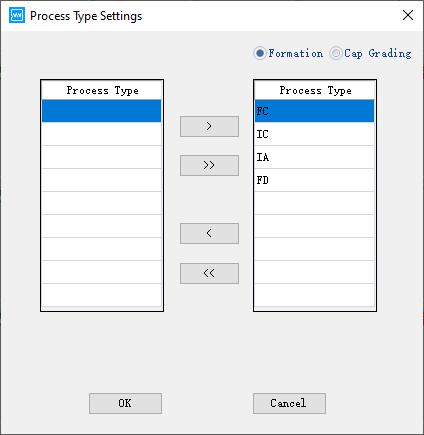
Figure 3.6.3 Process type setting
-
Device list
1. Add server
Default local service:127.0.0.1. If you want to access other services,select any service IP and right
click “Add server”, you also can add and modify notes on it.(Shown in the following figure)
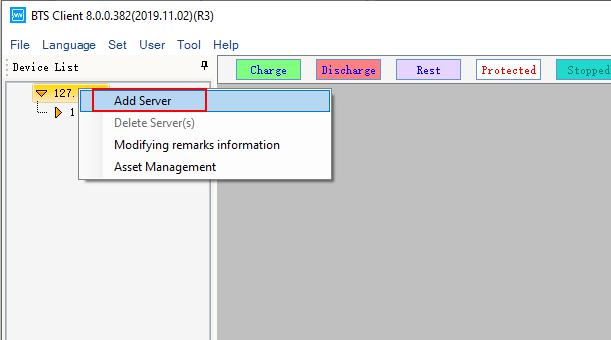
Figure 3.10.1 Add server
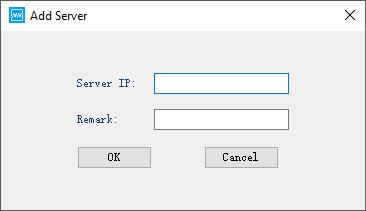
Figure 3.10.2 Add server
Notes: Adding server is not allowed in the mode of automatic production line.
Move the mouse cursor at server IP, you can see the information of server version.(Shown in the following figure)
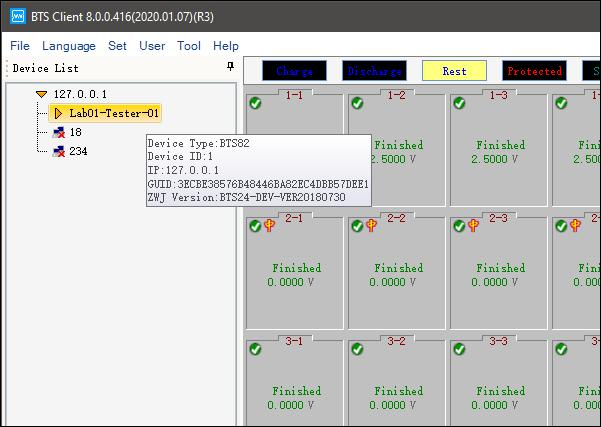
Figure 3.10.3 Information of server version
2. Delete offline device
image will be displayed after the device offline.If you do not wants to display them, you can delete the offline devices. Delete instruction:
1. Choose offline devices in the device list. 2. Right click and choose “Delete”or “Delete all offline devices”.
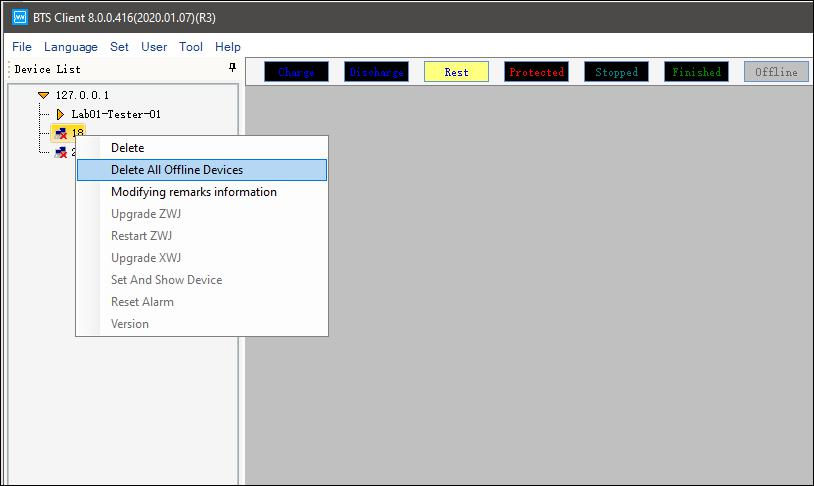
Notes: Online devices will not be deleted.
3. Modify notes/remarksChoose the middle machine firstly , right click to modify notes.(Shown in the figure)
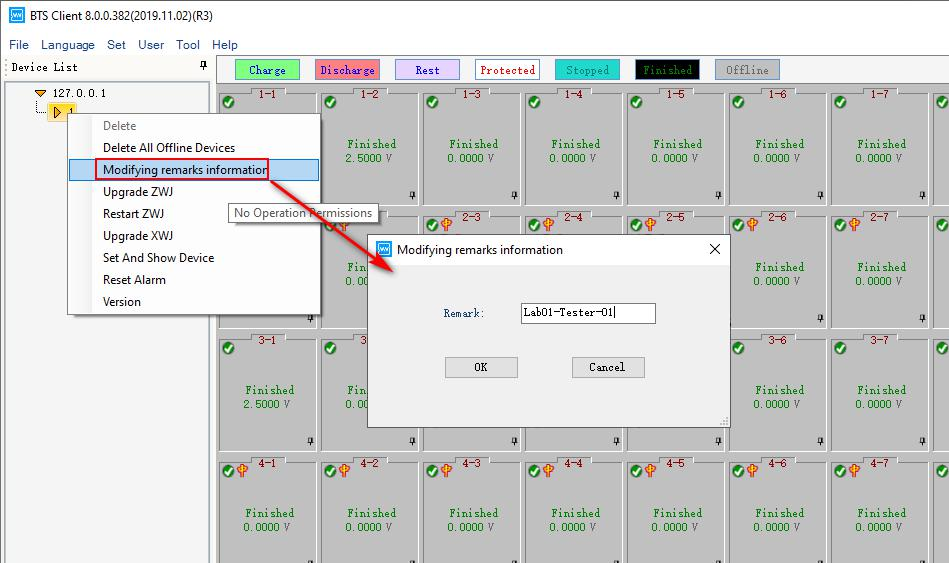
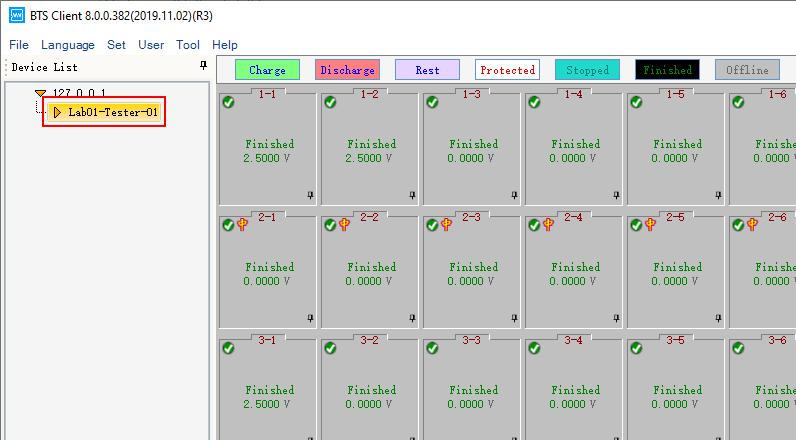
4. Update middle machine
Middle machine can be updated by downloading the upgrade package through client software. Update instruction:
A. Choose the middle machine in the device list.
B. Right click and choose “Update middle machine”,entern the user name and passwords.
C. Choose upgrade file in updating window,click “Update”. 4. After finishing, upgrading complete dialog will appear, close it.
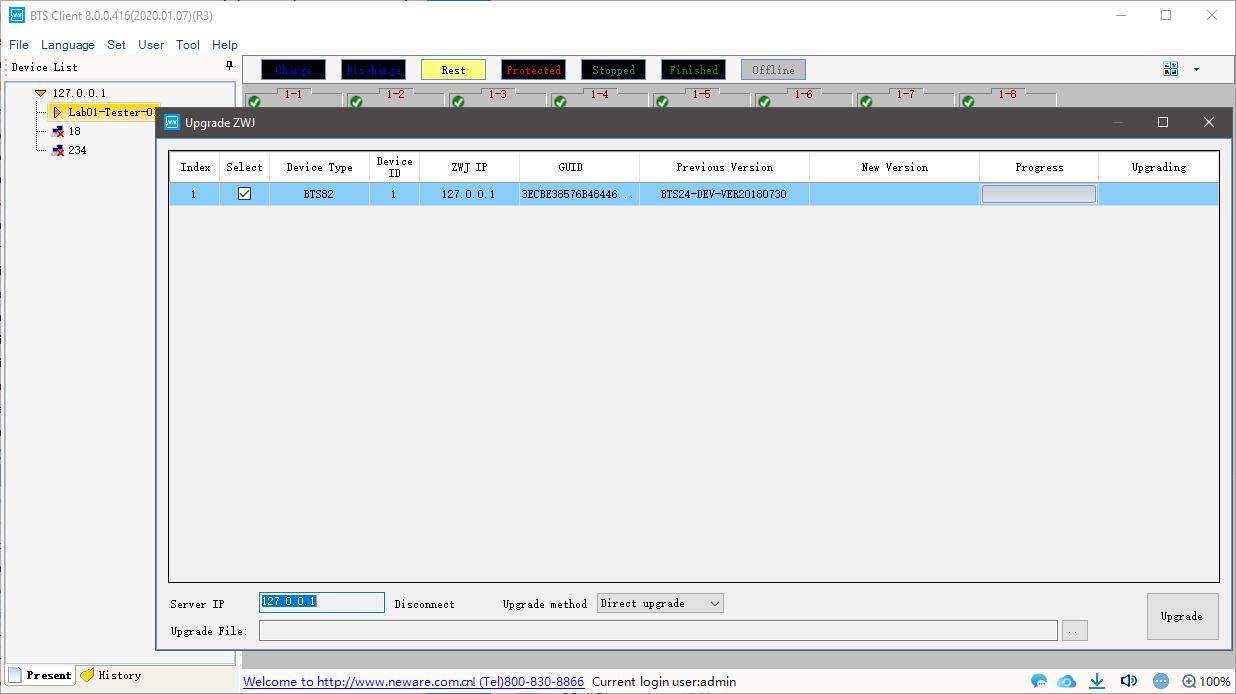
Figure 3.10.4 Update middle machine
Notes: Offline devices are not allowed to update. Please contact Neware engineers for firmware update. Please don’t use the online firmware, it might cause problems to the hardware.
If you want to update several middle machines at one time, right click in updating window.
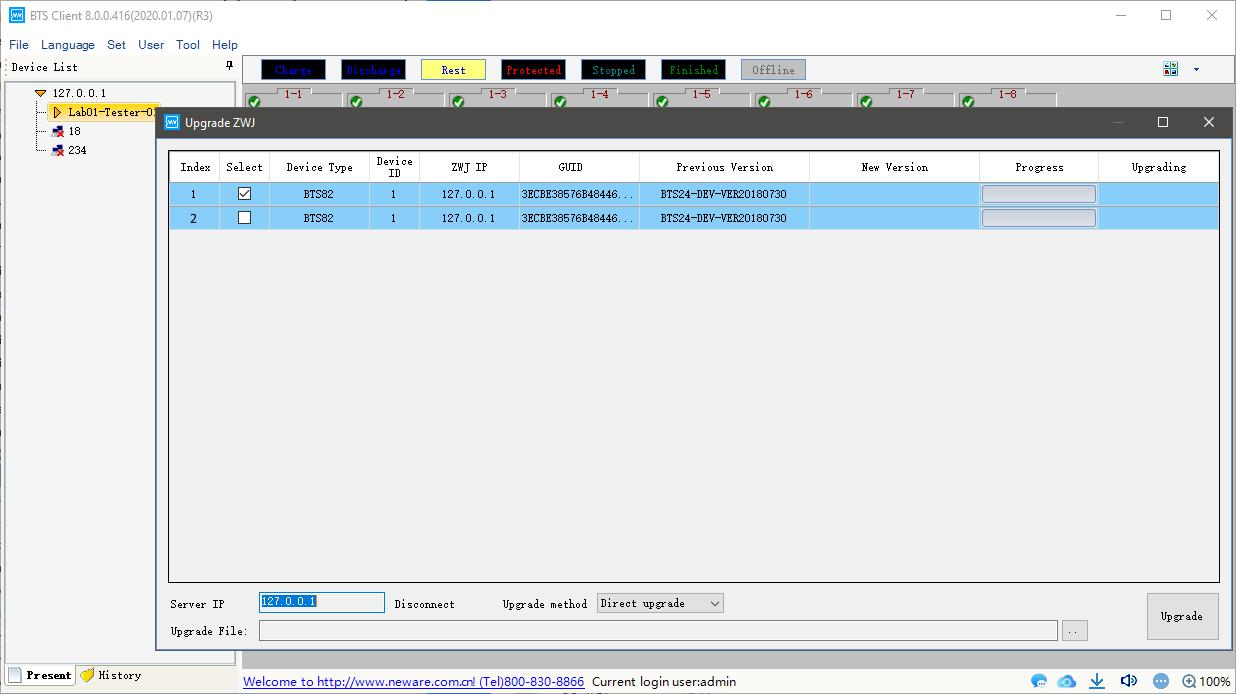
Figure 3.10.5 Upgrade several middle machines
5. Restart middle machine
The median machine can be sent a restart command through the client software. Restart instruction:
1. Choose device in device list
2. Right click and choose “Restart middle machine”.
6. Upgrade low machine
Low machine can be upgraded by upgrading package through client software. Upgrade instruction:
1. Choose middle machine in device list.
2. Right click and choose “Upgrade low machine”.
3. Choose upgrade files and low machine and click “Updrade”.
4. Upgrading finishing dialog will appear when finishing,close it.
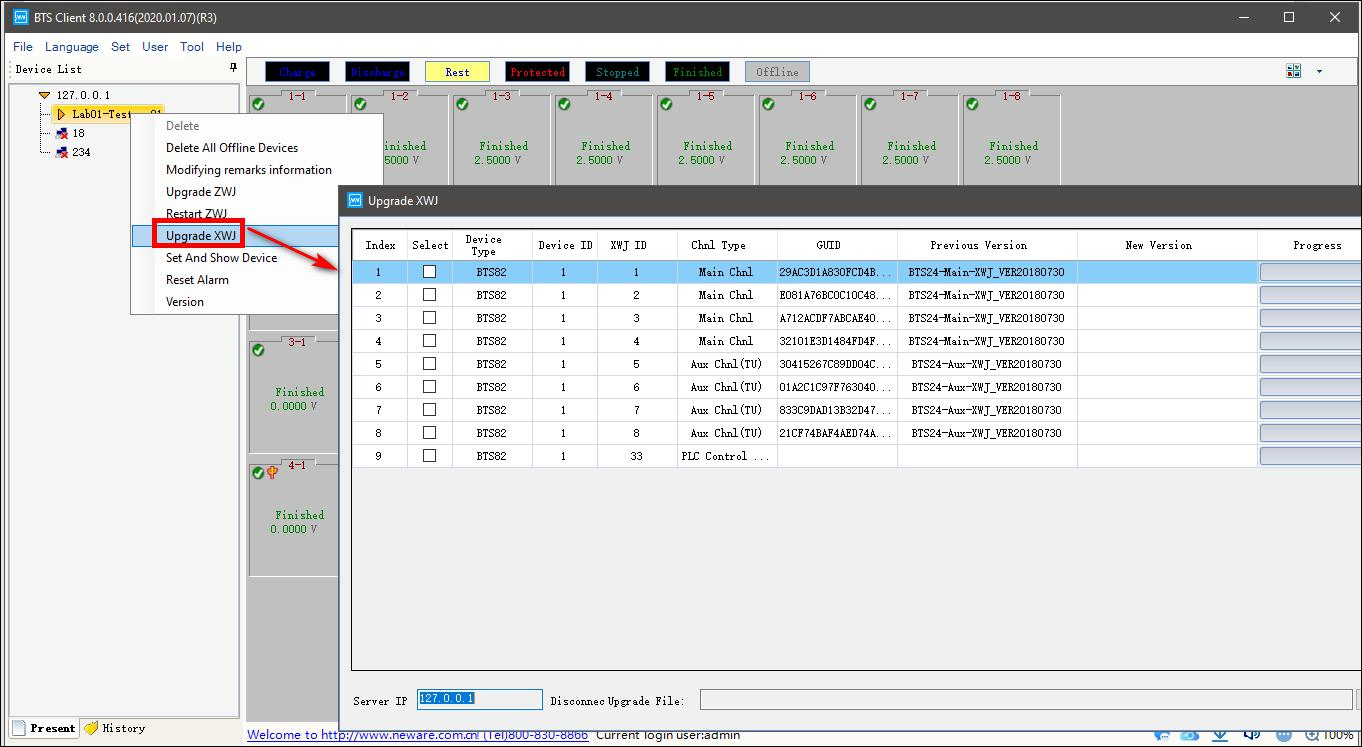
Figure 3.10.7 Upgrade low machine
Notes: Offline devices are not allowed to upgraded.Please contact Neware engineers for firmware update. Please don’t use the online firmware, it might cause problems to the hardware.
If you want to upgrade several low machines at one time,right click in upgrading window, click “Display all devices”and choose low machines you want to update and updating files, click “Upgrade”.(Shown in the following figure)
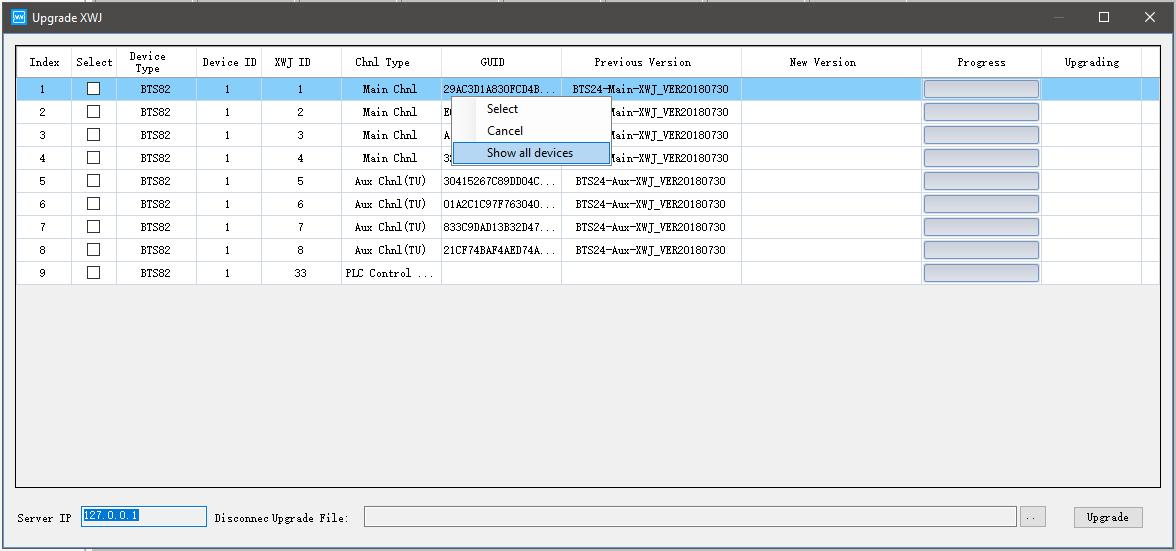
Figure 3.10.8 Upgrade several low machine
7. Set and display middle machine and low machine
You can see the version and modify the number of middle machine and low machine from client software.
Instruction:
1. Choose middle machine in device list. 2. Right click and click “Set and display middle machine and low machine”.
3. Enter new number of machine,click “Setting”.
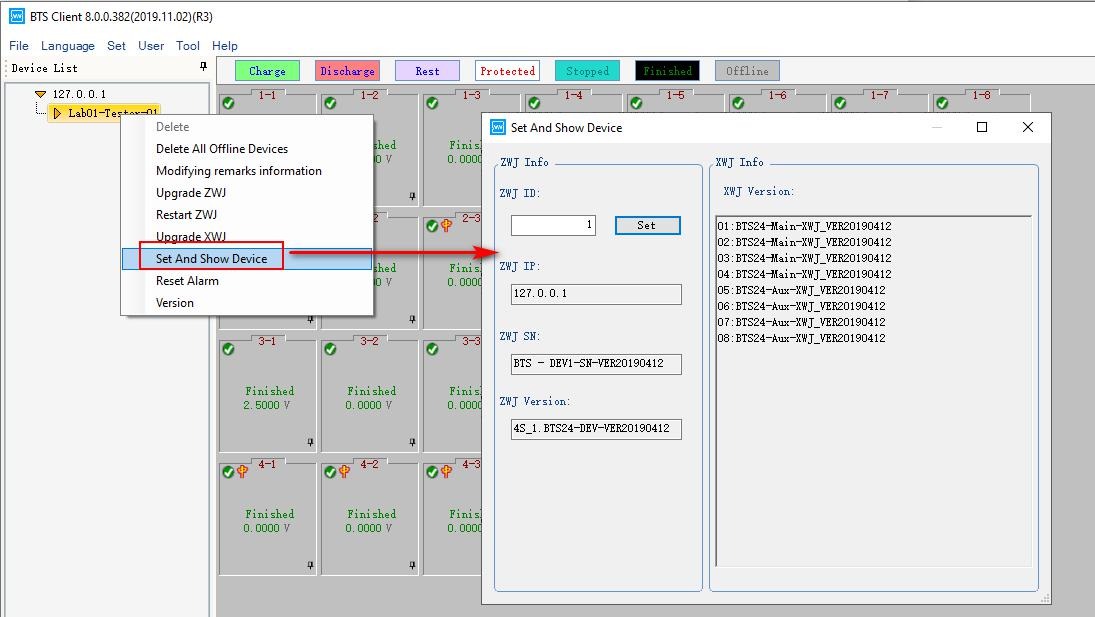
Figure 3.10.9 Setting and display middle machine and low machine
8. Sound-light alarm reset
If the device is equipped with a buzzer, the buzzer will alarm when the channel is protected. At
this time, the alarm can be reset by the sound and light alarm reset. Reset instruction:
1. Choose the channel or device
2. Click “Sound-light alarm reset”.
9. Version information
You can view the version formation of each middle machine and low machine.
Instruction:
1. Choose middle machine in device list.
2. Right click and choose “Version information”.
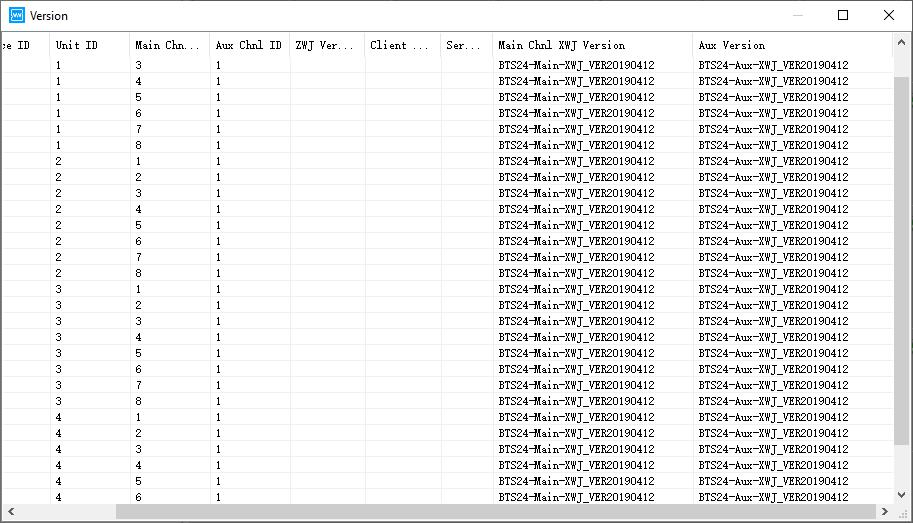
Figure 3.10.10 Version information
-
Channel interface
1. Channel colour setting
Channel colour consists of background colour and foreground colour(font colour),you can change the colour
according your preferences.
a. Channel background colour setting:
Click colour box and choose the colour you want. For example, Click “Charge” the color box will appear and
choose the colour. Right click and choose “ Withdraw” the colour will become default colour. (Shown in the
following figure)
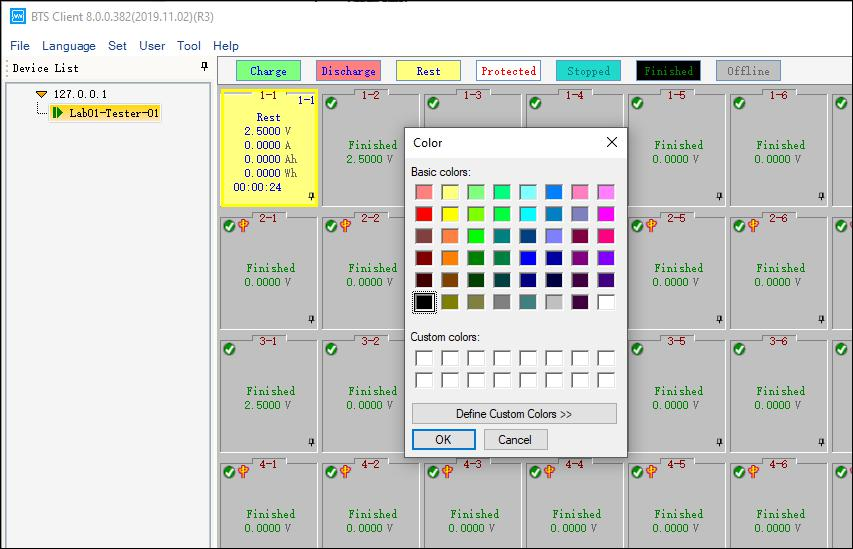
Figure 3.11.1 Set colors of channels in different status
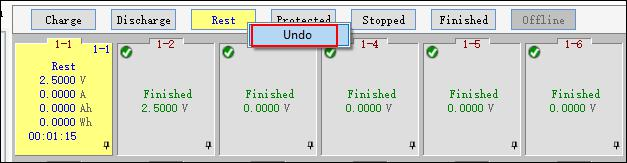
Figure 3.11.2 Right click to restore default colour
b. Font colour setting
The font color needs to be modified in the system display settings.In the system setting,channel colour can be forbidden to modify, which is convenient for unified color management within a company.You also can hid the unset background colour in channel display window.
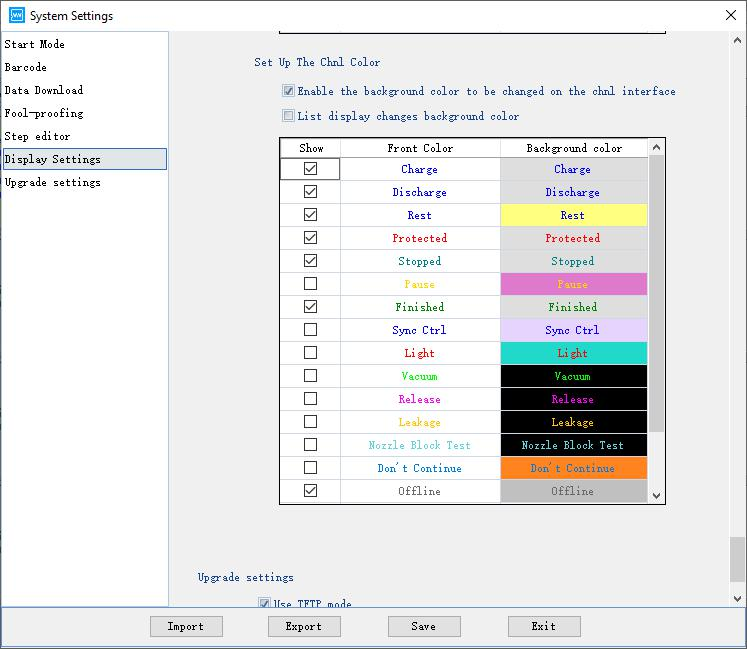
Figure 3.11.2 Foreground colour setting
2. Channel display configuration
a. Channel protection and alarm
Instruction:
Click
 in the right corner of client channel display window. Message window will appear.(Shown in the following figure).
in the right corner of client channel display window. Message window will appear.(Shown in the following figure).
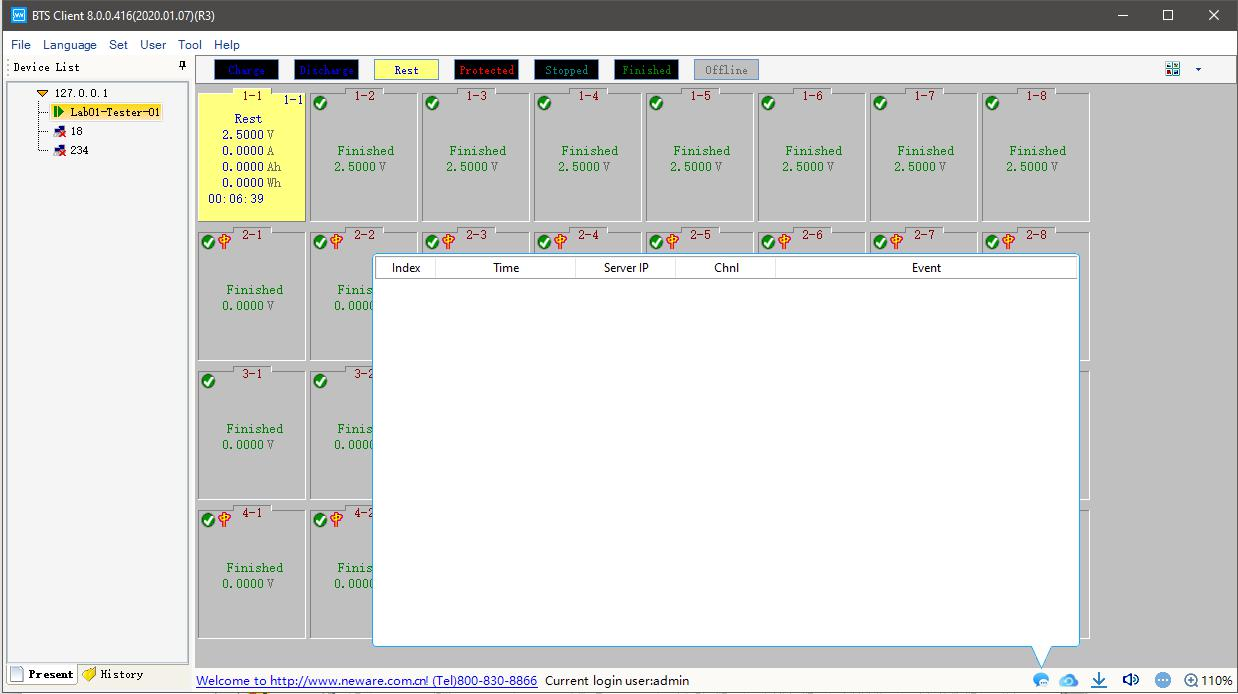
Figure 3.12.1 Message
b. Automatic backup
View the current and historical backup data. You also can add, modify, and delete the data after starting the test.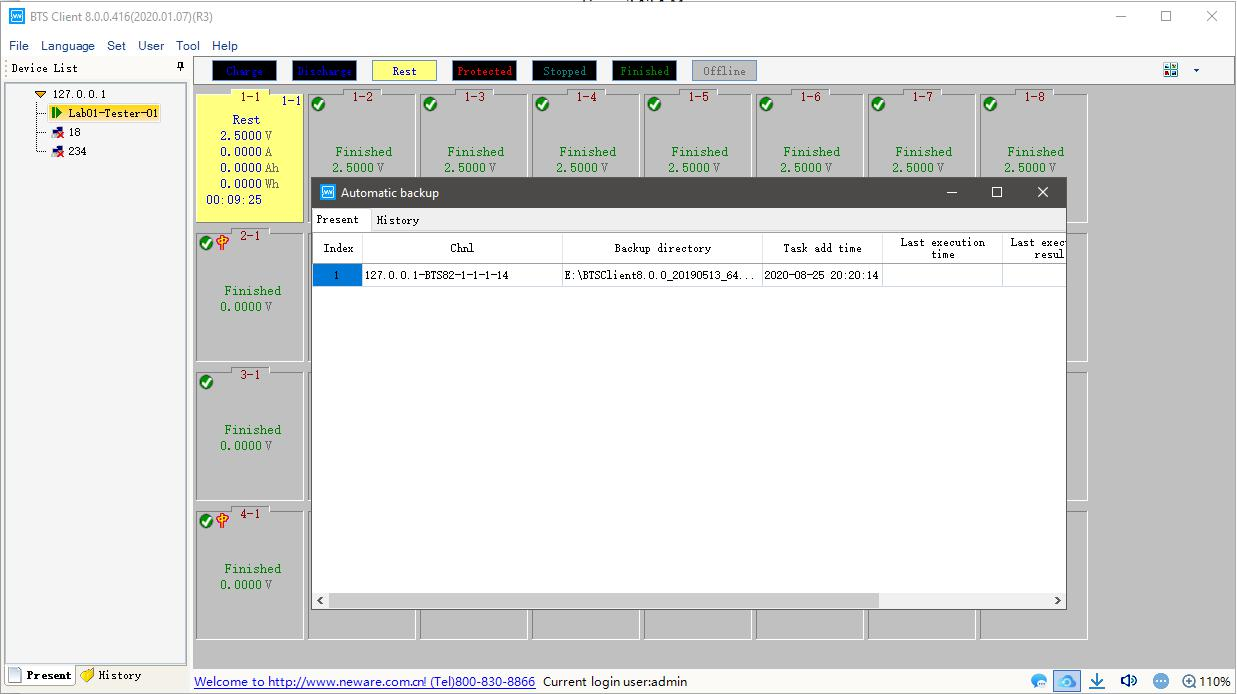
Figure 3.11.2 Automatic backup
c. Data download and view
At the right bottom corner of the BTSClient, click the icon
 , the downloader window will pop up, which looks like the picture below.
, the downloader window will pop up, which looks like the picture below.
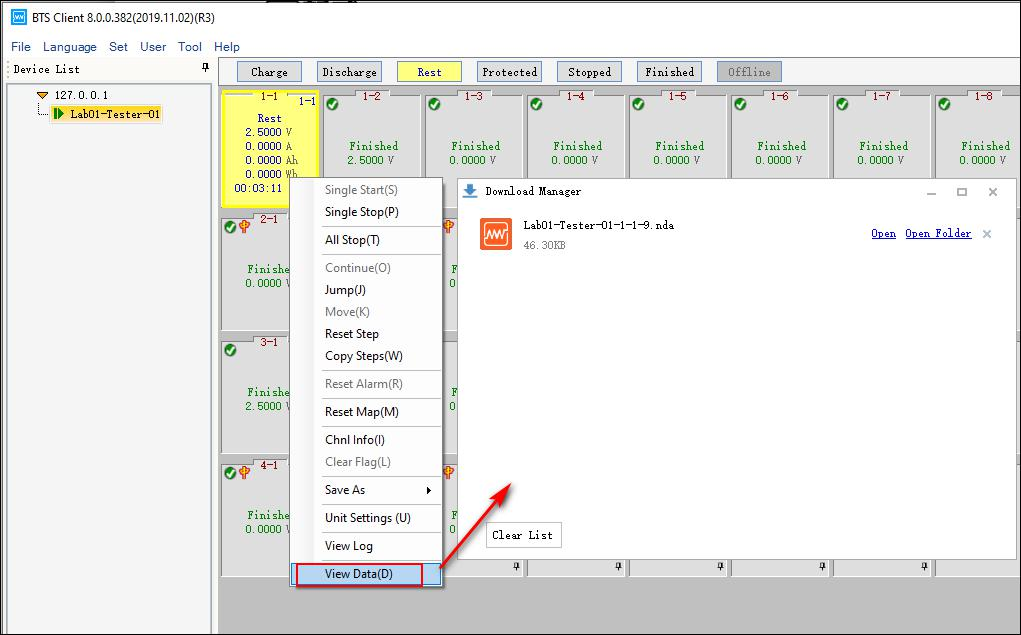
Figure 3.11.3 Data view and download
d. Alarm
At the right bottom corner of the BTSClient, click the icon
 , it will open or close sound alarm, and you can choose alarm available in the following situations.
, it will open or close sound alarm, and you can choose alarm available in the following situations.
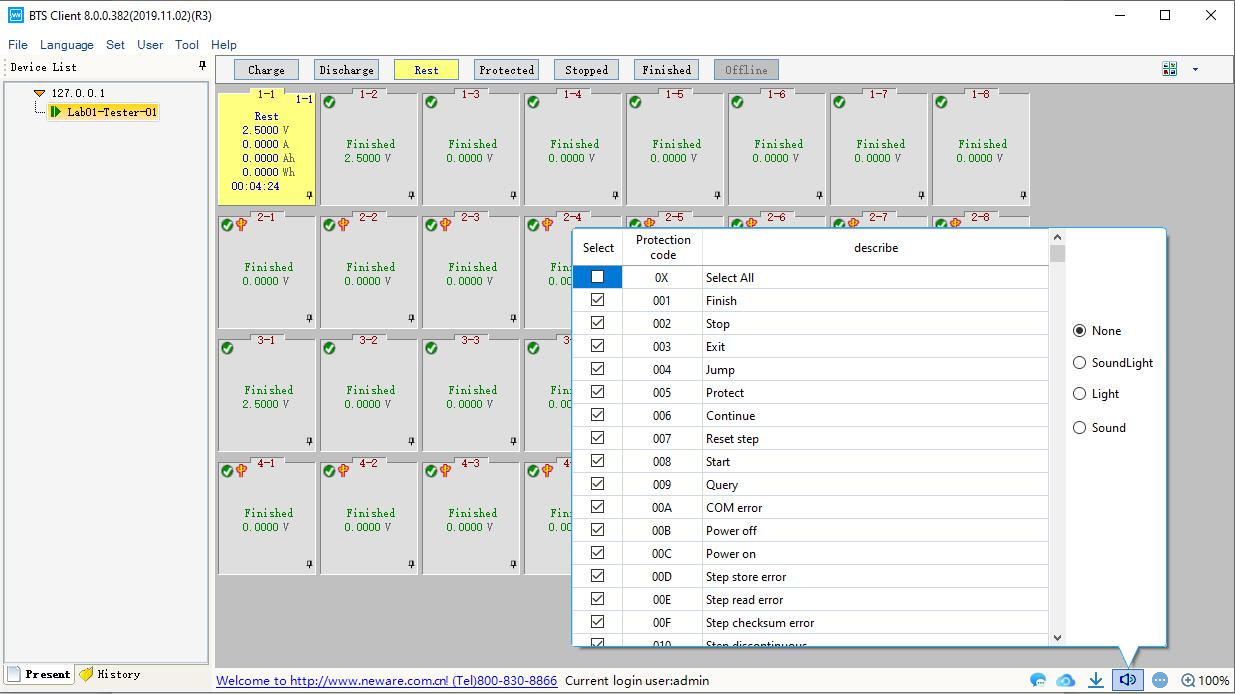
Figure 3.11.4 Alarm settings
e. Channel information display
Operation of ‘large icons’:
When BTS client is in ‘large icons’view, right click the icon
 at the UI bottom right, a window will pop up which looks like below:
at the UI bottom right, a window will pop up which looks like below:
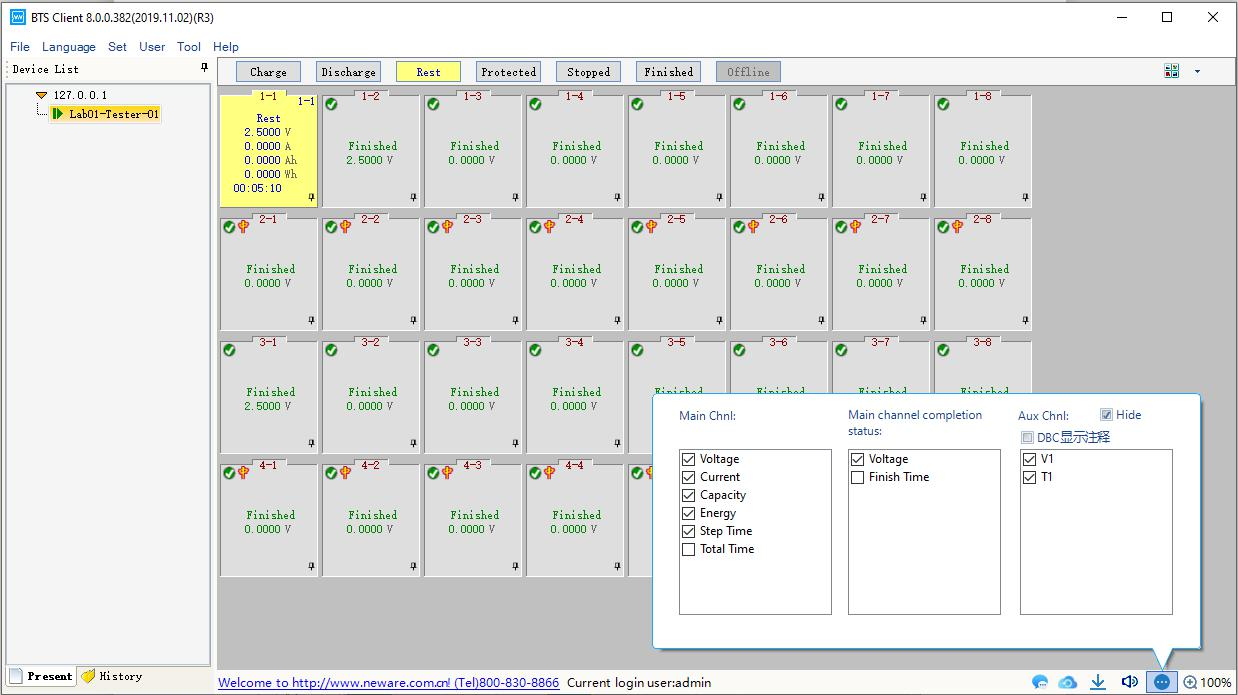
Figure 3.11.5 Display/view settings
Operation of ‘small icons’:
When BTS client is in ‘small icons’view, right click the icon
 at the UI bottom right, a window will pop up which looks like below:
at the UI bottom right, a window will pop up which looks like below:
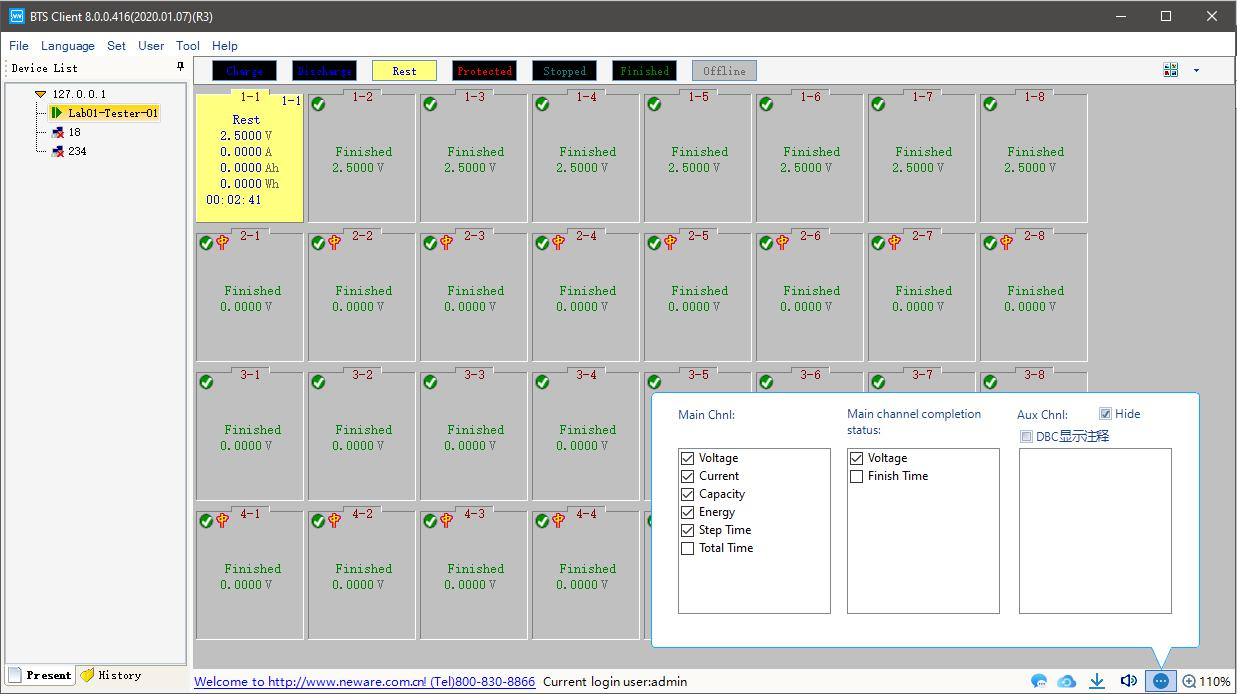
Figure 3.11.6 Configuration Icon shows more available fields
f. Font and channel/battery size:
Click the right bottom corner icon , then you can zoom in/out the font and channel/battery size of the UI.
, then you can zoom in/out the font and channel/battery size of the UI.
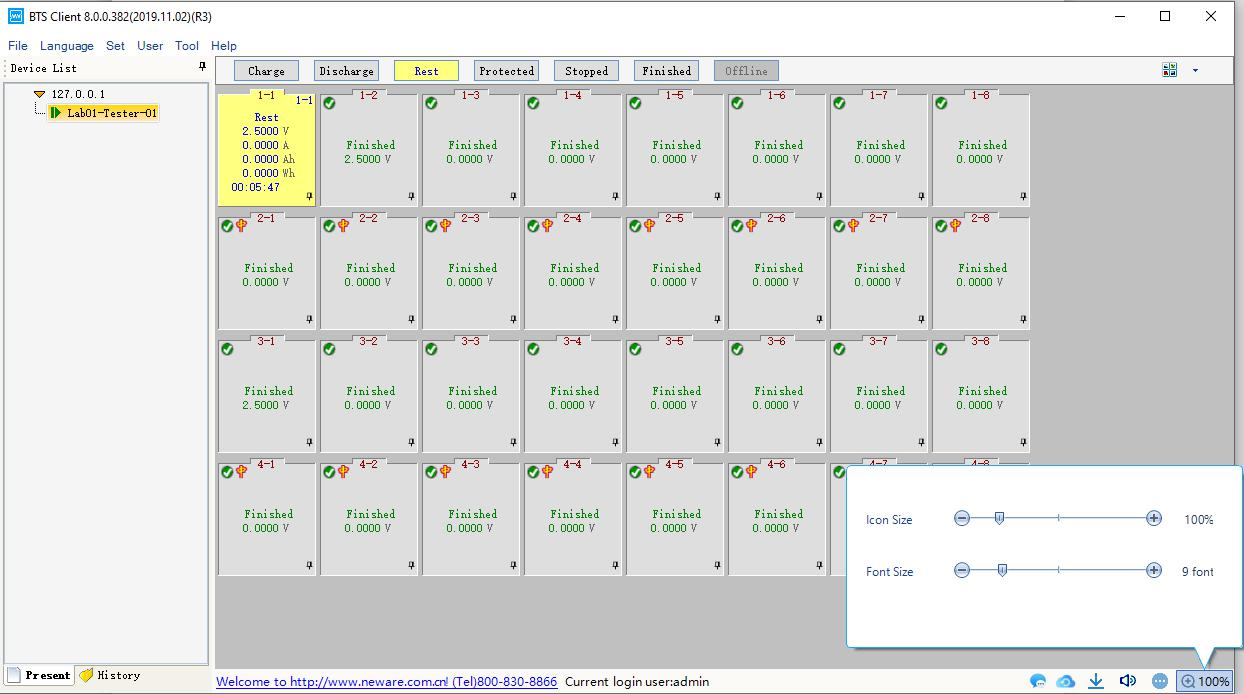
Figure 3.11.7 User interface Zoom in and out
Software defaults to click the BTS number in the BTS list, right side shows all channels for the corresponding equipment, channels will not be displayed if click on other nodes,if multiple BTS need to be started uniformly, It can be selected in the system configuration interface“Displays all channels under the server after that, click on the server node, all channels under this server are displayed on the right side. As shown in figure below.
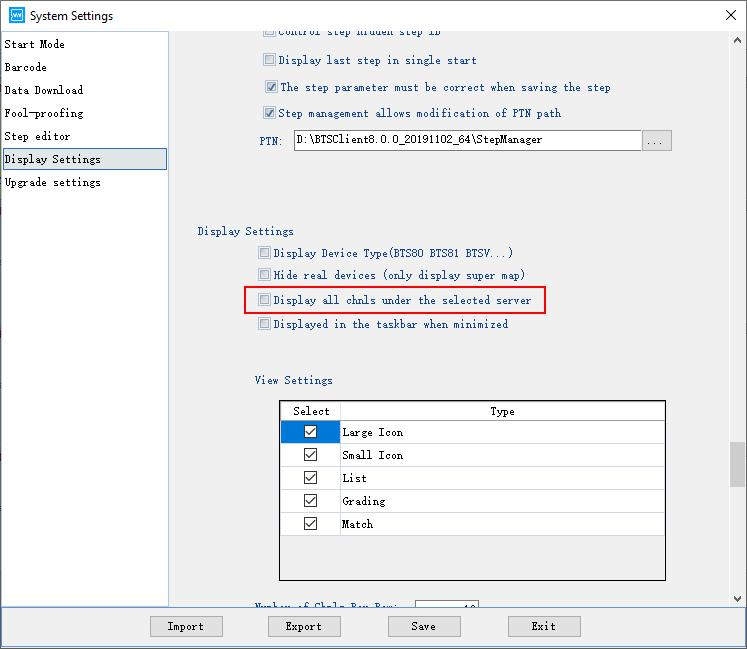
Figure 3.11.8 Configuration of show all the channels in one place
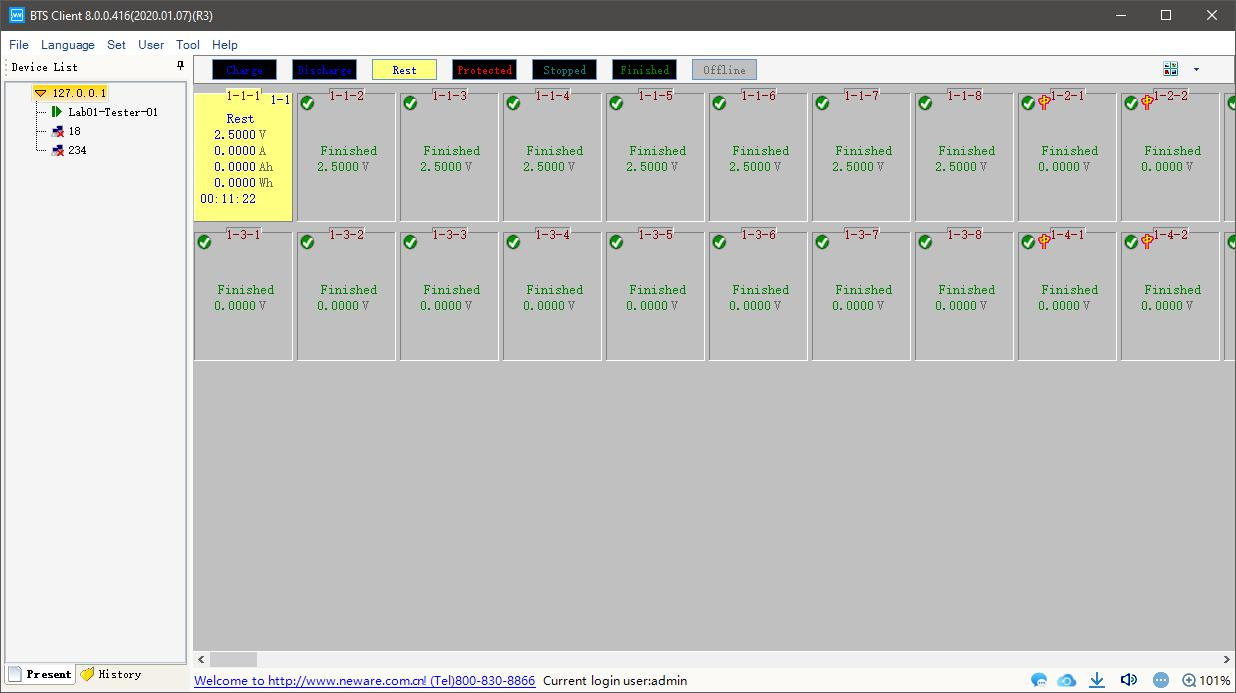
Figure 3.11.9 Show all the channels in one place
3. Display Interface
As shown in figure below, switch to large icon, small icon, list, sorting interfaces respectively through the button in up-right corner.
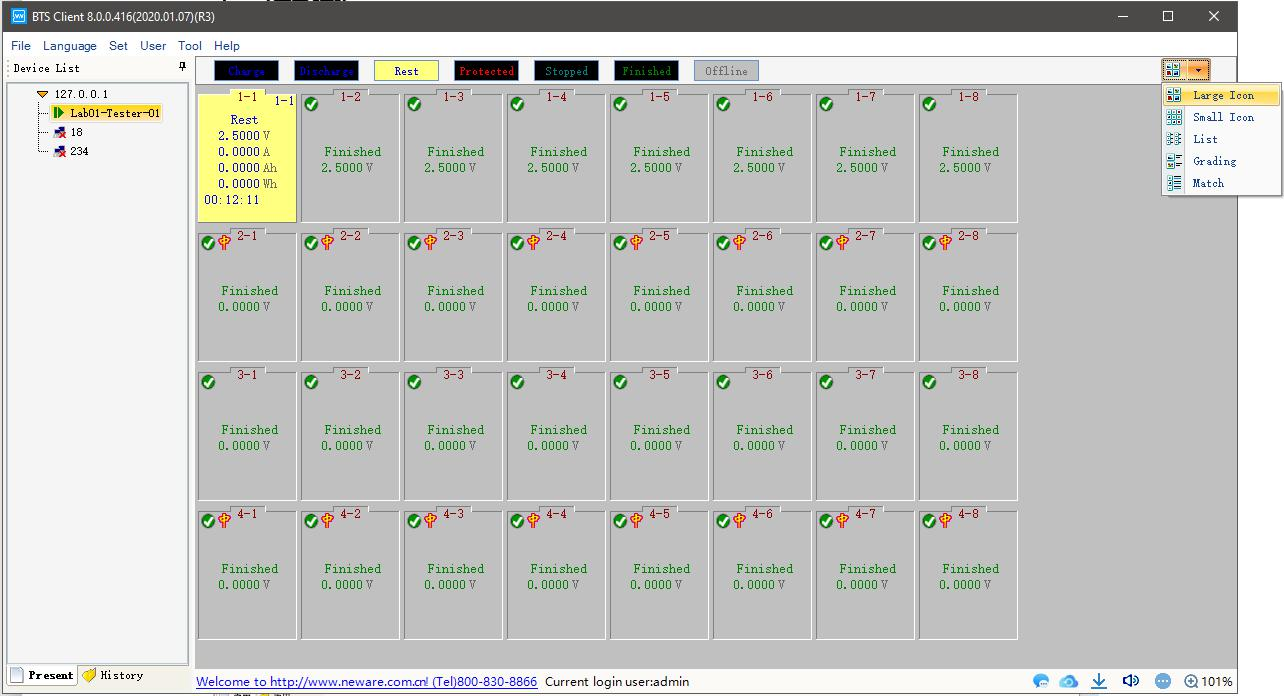
Figure 3.11.10 Switch between different views
Quick Links
CT-4008Q-5V100mA-124(4 Ranges)CT-4008Q-5V6A-164/S1(4 Ranges)CT-4008Tn-5V6A-164/S1 (3 Ranges)CT-4008Q-5V12A-204n/S1(4 Ranges)All-in-one Constant Temperature Chambers
-
HOT
-
ProductsBattery Testing EquipmentEnvironmental Test ChambersCalibration/ AUX/ BVIRCell Clamp & Cell TrayFormation & GradingBattery Assembly Equipment
-
SolutionsFor Material ResearchSmart LaboratoryFor 3C Digital CellFor EV PowerFor Energy StorageFor Prismatic Cell AutomationFor Pouch Cell AutomationFor Cylindrical Cell AutomationFor PACK Automation
-
Software
-
Service
-
About Us






 live:.cid.e6da7ea6b7fae01e
live:.cid.e6da7ea6b7fae01e

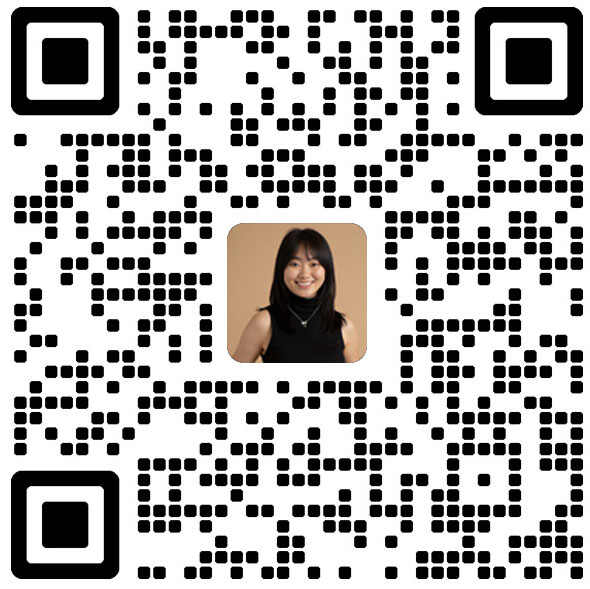

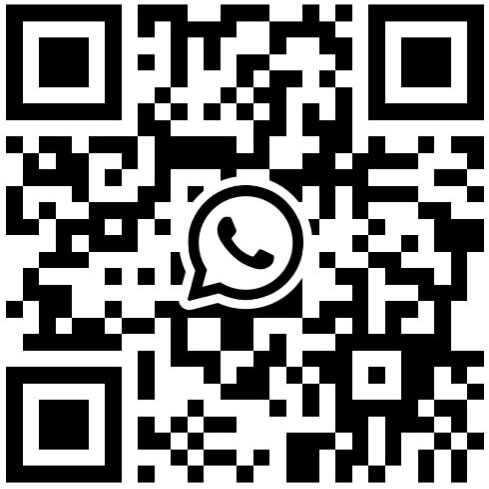
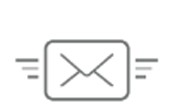

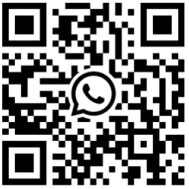
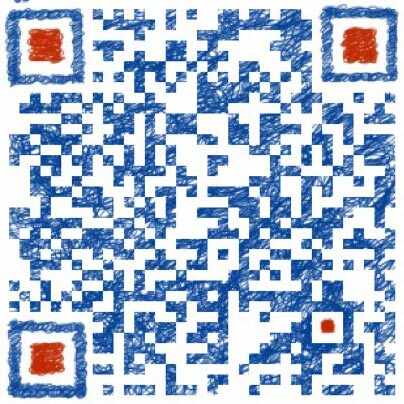
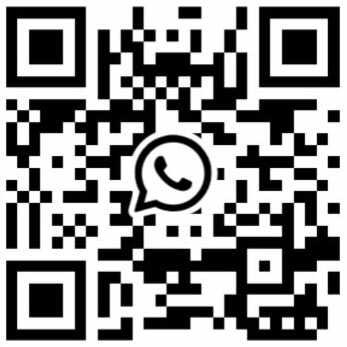










 Global - English
Global - English